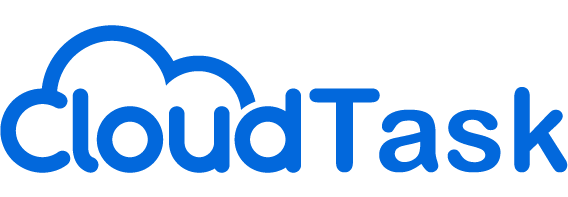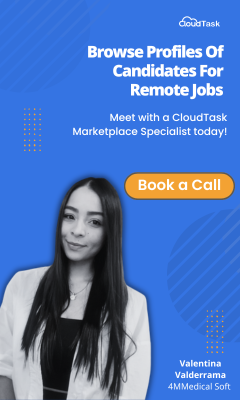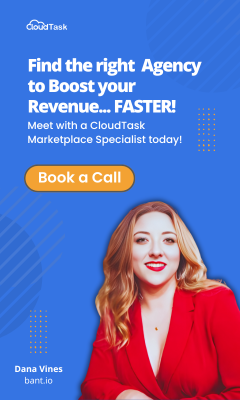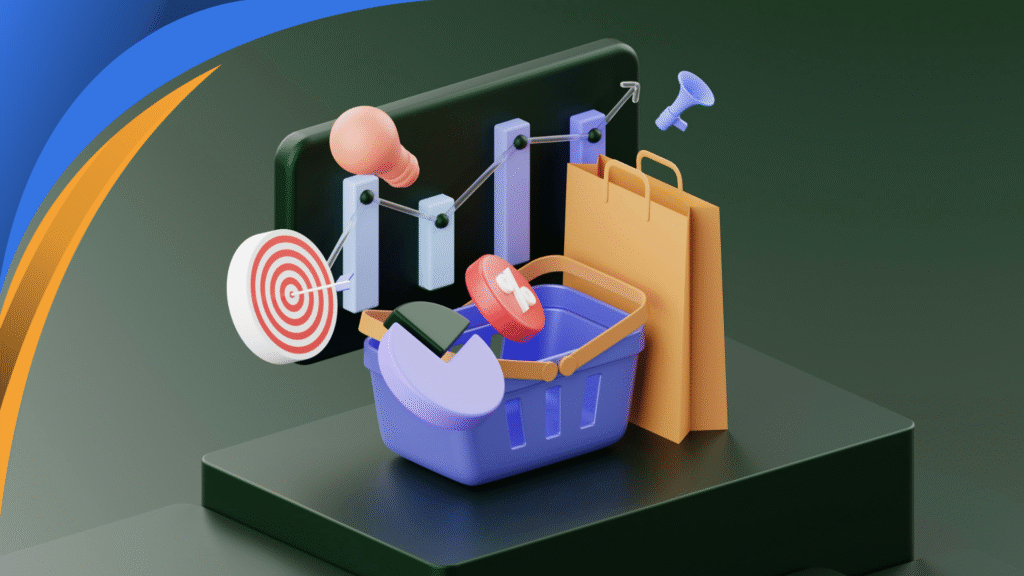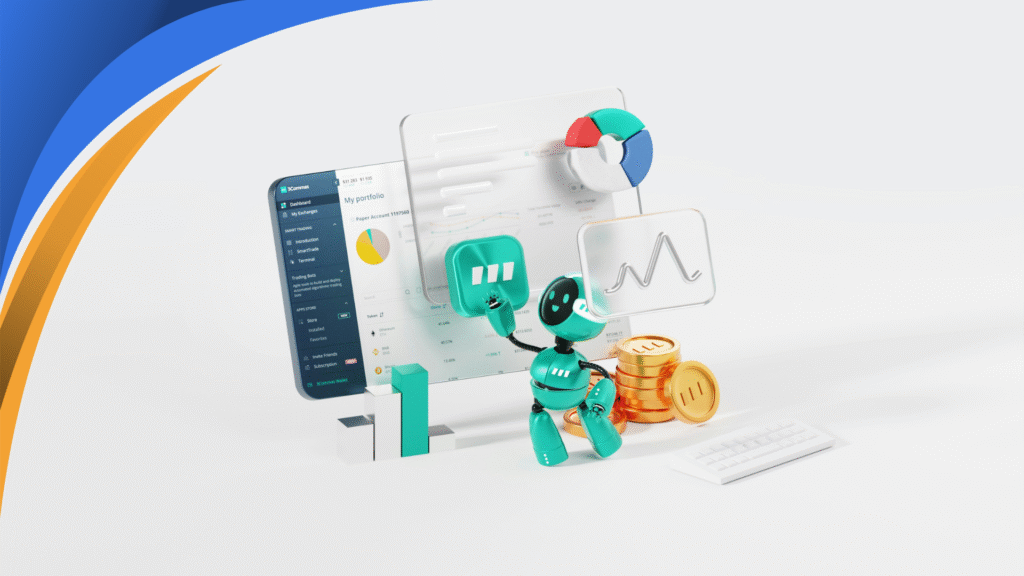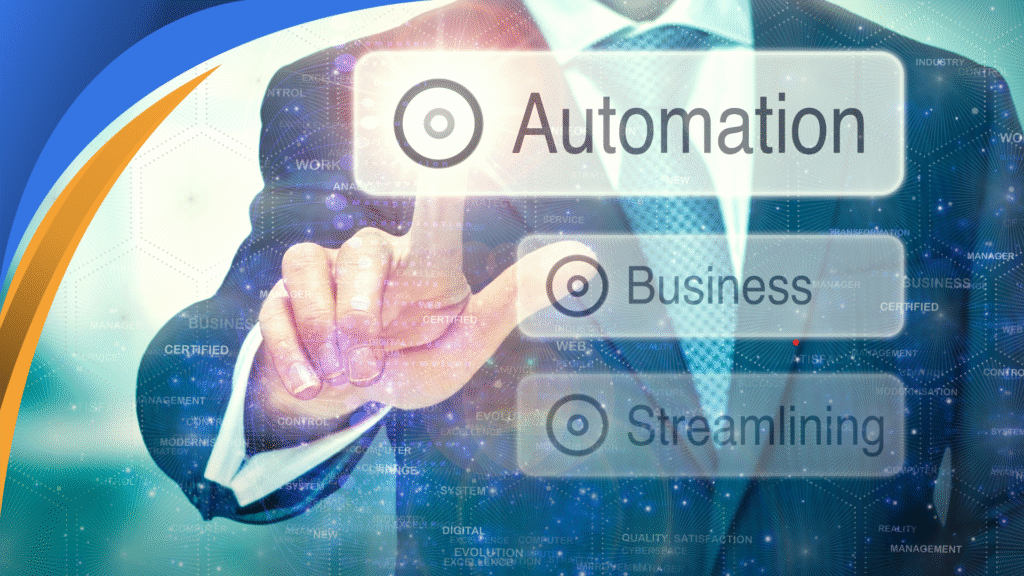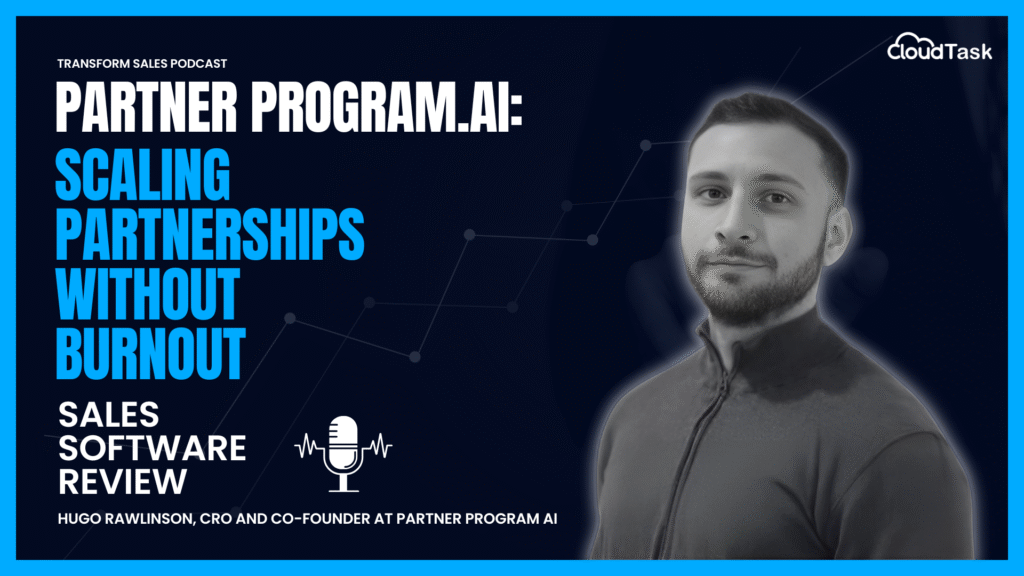Remote work, where your biggest commute issue is a slow internet connection and a software glitch is the new traffic jam.
The redefining of what it means to be virtual has caused remote employees to become increasingly dependent on the technology platforms and tools that transmit their work.
Working from home is driven by the need to stay connected and productive outside of traditional office settings, bringing its own set of technical challenges.
These challenges, while part and parcel of the remote work experience, underscore the critical importance of reliable technology in maintaining workflow continuity, hitting those key performance goals and achieving productivity.
1. Unreliable Internet Connection

Sales professionals require a reliable and consistent internet connection.
However, for some remote reps who live in regions where fast internet is not available, there are several common occurrences, such as failed connections during cold calls using a dialer, as well as lagging during demos and client meetings.
Here are some key strategies, to remedy unreliable connections.
Rebooting the Router – This basic step can resolve many connectivity issues.
Relocating Closer to the Router – Enhances signal strength and stability of the connection.
Using an Ethernet Cable – Provides a more stable and faster connection than Wi-Fi.
Clearing Browser Cache – This can improve browsing speed and overall internet performance.
Using a Mobile Hotspot – A viable alternative when home Wi-Fi is unreliable, subject to signal strength and data plan.
Upgrading Router Firmware – Ensures better performance and security of your internet connection.
Wi-Fi Extenders or Mesh Networks – Useful for larger spaces with weak signal areas.
Monitoring Bandwidth Usage – Managing devices and applications that use the network to avoid congestion.
Addressing Specific Sales Challenges
DurCall Dropping ing Sales Calls and Demos – Ensuring a stable internet connection is crucial for uninterrupted communication.
Client Meetings – A reliable internet connection fosters professionalism and trust in client interactions.
Unstable Or Slow Performance During Video Calls – Aside from losing their internet connection, remote workers often find themselves using a lower-end computer. Such computers typically lack an advanced graphic processing unit; such a unit will help with video calls.
Slow Device And Application Performance – A common tech issue remote workers encounter is slow performance on their networked devices and applications. In the absence of on-site help, non-IT-savvy remote workers must become more aware of their home internet speed limitations, upgrading if possible.
Inability To Open Documents And Files – A common issue is the dreaded, “I can’t open this document or file!” More often than not, it’s a compatibility issue between different software versions.
2. Video Call Complications

The art of remote communication is often a test of patience, where a frozen screen and delayed audio turn every meeting into an unexpected adventure in charades.
We all know that ‘Sorry, you go first’, as we dance around the delay, trying to sync our words with our frozen expressions.
To ensure smoother and more reliable video call experiences, several strategies can be employed:
Key Strategies for Enhancing Video Call Quality
Internet Connection Stability
Wired Ethernet Connection – Offers greater stability compared to Wi-Fi.
Speed Test -Perform internet speed tests to ensure adequate bandwidth for video conferencing.
Wi-Fi Router Proximity – Moving closer to the Wi-Fi router can improve connection quality.
Audio-Video Settings Optimization
Checking Settings – Verify that the right microphone and camera are selected.
Volume Levels – Ensure appropriate volume settings for both microphone and speakers.
Pre-Call Testing – Utilize the conferencing software’s testing feature to check settings in advance.
Software Updates
Conferencing Software – Regularly update to the latest version for bug fixes and improved stability.
Operating System Updates – Keep the computer’s operating system up to date for compatibility and performance.
System Resource Management
Closing Unnecessary Applications – Reduce system load by closing apps not needed during the call.
Bandwidth Management: Avoid bandwidth-heavy tasks during video calls to ensure better video and audio quality.
Audio Equipment Usage
Headphones with Microphone – Use to improve audio quality and minimize background noise.
Testing Audio Equipment – Check your headphones and microphone before important calls.
Video Presentation
Lighting and Camera Position – Ensure good lighting and adjust the camera to eye level for better visibility.
Background and Framing: Choose a neutral background and frame yourself properly in the camera view.
Addressing Specific Challenges in Remote Work:
Remote Teams and Collaboration – Clear video and audio are essential for effective team collaboration and communication.
Maintaining Professionalism – Quality video calls contribute to maintaining professionalism and engagement in remote work settings.
Technology and Tools for Remote Video Calls:
Cloud Storage Services – Utilize for sharing documents and resources needed during calls.
All the Tools Up to Date – Ensure all relevant software, including video conferencing apps like Zoom or Microsoft Teams, are current.
Support Team Accessibility – Have IT support readily available for troubleshooting tech issues.
VPN and Network Security – Ensure a secure connection, particularly when discussing sensitive information.
Video conferencing software – software tools such as Airmeet
Overcoming Common Tech Issues
Wi-Fi vs. Wired Connections – Opt for wired connections over Wi-Fi for increased stability during calls.
Dealing with Background Noise – Use noise-cancelling features or ensure a quiet environment.
Mobile Hotspot as Backup – In case of Wi-Fi failure, use a mobile hotspot for an alternate internet source.
Adjusting for Time Zones – When working with remote teams in different time zones, schedule calls at mutually convenient times.
3. File Access Issues
We’re all connected in a digital world, yet sometimes, accessing a single file as a collaborator can feel like trying to open a vault without the combination.
File access issues in remote work environments are commonly attributed to software incompatibility.
To address these challenges, several effective strategies can be employed:
Converting Files to Universally Accepted Formats – Different software applications may require specific file formats. Converting documents to universally accepted formats, such as PDFs for text documents and JPEGs for images, can enhance compatibility across diverse platforms and software. PDFs are widely recognized for maintaining the formatting and layout of documents, while JPEG is a standard format for images that is compatible with almost all image viewing and editing software.
Utilizing Cloud Services for File Sharing and Storage – Cloud services such as Google Drive, Dropbox, or Microsoft OneDrive offer seamless file sharing and storage solutions. They generally support a wide range of file formats and allow for easy access and collaboration, irrespective of the operating system or device being used. These platforms also facilitate real-time collaboration, version control, and can significantly reduce compatibility issues.
Checking and Updating Software Versions – Ensuring that all parties have the latest version of the software can help in mitigating file compatibility issues. Outdated software versions might not support newer file formats or may not work correctly with files created in updated versions.
Using Compatible Software Suites – Opt for software suites that are known for high compatibility standards. For instance, Microsoft Office and Adobe Acrobat are widely used and support a range of formats that can be easily shared and accessed across different systems.
Implementing Standardized File Formats in the Workplace – Establishing a standard set of file formats for different types of documents within your organization can help in avoiding compatibility issues. This ensures that all employees use and share files in formats that are accessible to everyone in the team.
Final Thoughts about Technical Issues Remote Workers

While remote working comes with its set of technical challenges, these common issues can often be resolved with simple, proactive measures.
To further support their remote workforce, companies can play a pivotal role by offering comprehensive guidelines, ensuring easy access to necessary tools, and establishing robust support systems.
This proactive approach not only resolves technical issues but also fosters a more productive and seamless remote working environment.